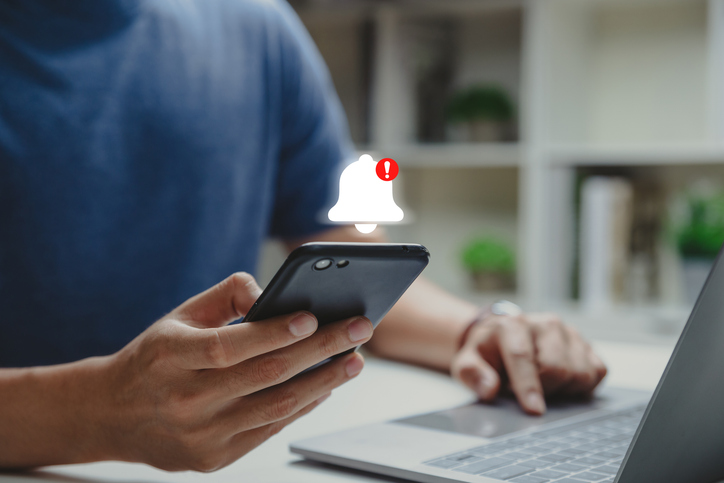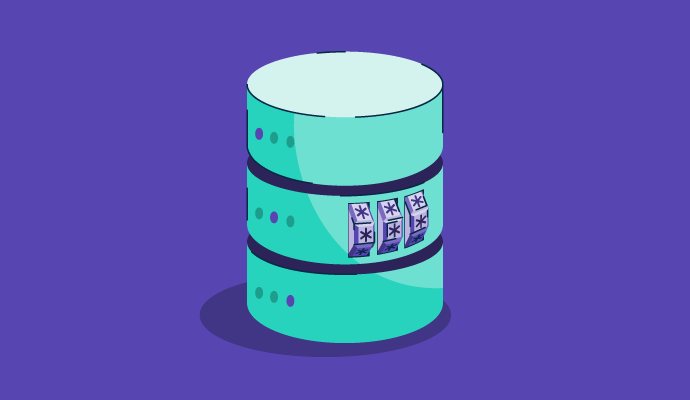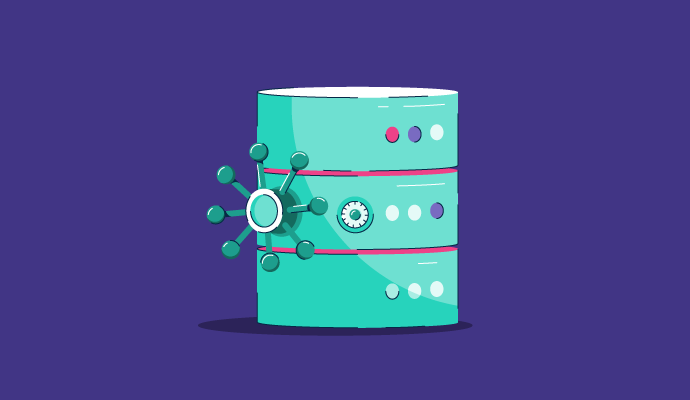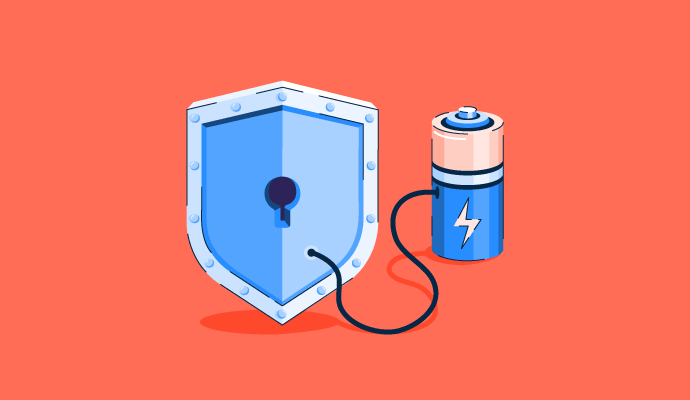When you connect to your home wi-fi, you know that your identity and data will be protected from the outside world. How?
Because it has been assigned a secure IP address.
An IP address is a unique address given to your devices so that a web server recognizes them and builds a secure connection with them. Devices like laptops, mobile devices, tablets, smartwatches, and other internet devices all have a unique IP address assigned by a router to share information within the same network. IP address intelligence tools also enable you to browse resources online without registering on a particular domain.
Having a protected and approved IP address can protect your devices, reduce the scope of distributed denial of services (DDOS) attacks, and make it difficult for unethical hackers to trace your information via random websites and networks that you access.
An IP address is a unique identifier assigned to each device on a network. It acts like a digital mailing address, allowing devices to find and communicate with each other on the internet.
What is an internet protocol (IP) address?
An Internet Protocol (IP) address is a technical address assigned to each device on a network. It acts like a digital mailing address, allowing devices to find and communicate with each other on the Internet. Different devices have different IP addresses that mask the user’s identity and register their private or public devices on the network server for a smooth transition of data.
The actual IP address may look something like this: 192.168.0.1. It is a unique string of 0 to 255 characters assigned by your local internet service provider so that your devices can interact with each other or other network servers to access, retrieve, share, or manage data. You need to be wary of your network protection, keep your IP addresses protected from malicious use, and manage vulnerabilities with ease.
IP addresses can be fixed or dynamic. Your router can assign you different IP addresses and reassign your old IP address to other internet users. This is done to safeguard user privacy and follow the guidelines of internet service providers so that the scope of any IP address getting hacked or replicated is minimal.
How does an IP address work
IP addresses are critical for identifying devices and routing appropriate website traffic that won’t hinder the security of a particular network infrastructure. With new web hosting tools and IP hosting tools, the internet can now accommodate a huge number of IP addresses.
Here are the different ways in which IP addresses work:
1. Addressing and Identifying Devices
Each device on the server has a unique address that distinguishes it from other devices. That address allows devices to sync with a public or private network, access the web, or communicate with other devices across different network servers.
2. Packetization and Data Transfer
When data is sent to a network, it goes through your home or public router and some encryption and cryptography protocols are added to the data your device is trying to send. This is known as data packets. Each packet contains.
- Source IP Address: The IP address of the sender.
- Destination IP Address: The IP address of the recipient.
These packets are reassembled into the original data at the destination.
3. Routing
Registering on an IP admin allows your router to route specific traffic and data among different networks. For this, they use their own individual IP address granted by the Internet-assigned number authority (IANA) and multiple device IP addresses to connect with server systems. This process includes several steps.
Step-by-Step Routing Process:
- Packet Creation: The sending device creates a packet with the destination IP address.
- Local Network Routing:
- The packet first travels to a local router on the sender’s network.
- The router examines the destination IP address.
- Routing Table Lookup:
- The router decides where to send the packet next using its routing table, a database of paths.
- The routing table also contains different IP addresses and is tasked with delegating data efficiently across the “than active IP address” to save registration and porting costs.
- During the routing table stage, the router directs website traffic and allows users to share information through file transmission protocol (FTP).
- Forwarding:
- The router forwards the packet to the next router in the path.
- This process continues, with each router examining the IP address and forwarding the packet accordingly.
- Destination Network:
- The packet reaches a router on the destination network. It is then decrypted to deliver the original message that the sender’s IP address had created.
- This router forwards the packet to the final device, using ARP (Address Resolution Protocol) to map the IP address to the device’s physical MAC address.
4. Subnetting
Subnetting is a process of dividing the capacity of mainframe servers, WiFi servers, and company servers into smaller chunks that can register the IP address and allow smooth data transmission. Each subnet has its address range.
- Efficient IP Address Management: Conserves IP addresses by using them more efficiently.
- Enhanced Security: Limits the broadcast domain, reducing the risk of network-wide attacks.
- Improved Performance: Reduces network congestion by limiting traffic to within subnets.
Tip: A subnet mask accompanies an IP address as a measure of security. This mask is used to define network and hosting providers and allow access to browsing data.
For example, in the IP address 192.168.1.10 with a subnet mask of 255.255.255.0:
- Network Part: 192.168.1
- Host Part: 10
5. NAT (Network Address Translation)
NAT allows multiple devices on a private network to share a single public IP address. The devices also have individual private IP addresses and share the router’s common public IP address. It is used for the following reasons.
- Translates: Public IP addresses allow website traffic to flow from the main public server to individual private or VPN servers
- Maintains: A table of active connections to route incoming traffic back to the correct private IP address.
6. DNS (Domain Name System)
DNS translates human-readable domain names (e.g., www.example.com) into IP addresses (e.g., 93.184.216.34). This allows users to connect to websites using easy-to-remember names instead of numerical IP addresses.
- Query: The user enters a domain name in the browser.
- DNS Lookup: The query is sent to a DNS server.
- Response: The DNS server responds with the corresponding IP address.
- Connection: The browser uses the IP address to establish a connection with the web server.
Example of an IP address working methodology
Here is an example of IP address working methodology while sending an email from your private internet connection to the main email server.
Sending an Email
To illustrate these concepts, consider sending an email from one user to another:
- Email Composition: User A composes the email and hits send.
- Cryptography: A private IP address marks the email as “Packet A” and encrypts it before sending it to a public or private router. The router accepts the IP provider and, using file transmission protocol (FTP) sends the message to the email server.
- Email server destination: The email server accepts the incoming traffic, breaks the message into packets and analyzes the IP address of user A (source address), and User b’s email server (destination IP address).
- Routing: The packets travel through local routers of user A and user B, each forwarding them towards User B’s email server based on their IP address.
- Final Delivery: The email server reassembles the packets and delivers the email to User B’s inbox.
This detailed workflow explains how the network traffic flows smoothly from source to destination within a singular network or across multiple networks.
Types of IP addresses
There are various versions of IP addresses that you would be granted based on your network provider. The functions of IP addresses differ based on home streaming networks and office networks. Here are a couple of IP addresses that your local ISPs can grant access to:
- IPv4: IPv4 is the fourth version of internet protocol that your web hosting provider can grant you. It uses a 32-bit address format, which allows for approximately 4.3 billion unique IP addresses. It is an efficient and secure form of internet protocol that businesses have been using for a very long time for private and public networks.
- IPv6: This is the latest version of the Internet protocol that uses a 128-bit address format and can be used for static and dynamic IP address verifications. It was developed to address the challenges of IPv4 and host a growing number of internet devices.
- Private IP: Private IP addresses are ideal for home networks and private streaming fiber services. Each electronic device is assigned a private IP address that can be shared across public websites, instant messaging apps, and other data-sharing platforms. A private IP address changes when you leave your home network and doesn’t stay fixed, as you might be temporarily registered on a public server IP address based on your location.
- Public IP: Public IP addresses are common in office infrastructures, as the company server has to maintain the accuracy of information for all computing devices listed on the server. A public IP address enables you to reach the Internet directly without any router interference and directs website traffic directly to your web account.
- Consumer IP: These are IP addresses of individuals who either work from home or enterprises that run local area network (LAN) or wide area network (WAN) servers. Typically, the devices use private IP address within a particular network and public IP address outside the network.
- Website IP: These IP addresses are assigned by web hosting providers, who distribute traffic among web browsers. Website IP addresses can be public or private, depending on how much traffic is allocated to your device and the information you share on the Internet.
- Dynamic IP: Dynamic IP is a type of website IP address that is assigned based on web hosting protocol and changes each time a server is connected to a network. Dynamic IP is a great way to protect your network against cyberattacks as the address changes frequently, which reduces the possibility of data theft.
- Static IP: Static IP addresses always remain constant even if the user switches networks. It is a fixed IP address that doesn’t change. Businesses use static IP addresses as it helps in an easy, secure sockets layer (SSL certification) and a protected environment.
How to find your IP address
Think of your IP address as your home address. In the same way that your street address allows the mail carrier to find your home and deliver your mail, your IP address is how your server is able to find your device among the billions of others that are connected to it.
There are four easy methods of finding what your IP address is, so let’s get started with the first one.
Find your IP address using Google
Probably the easiest and simplest way to find your IP address is to Google it.
I know, you’re probably thinking how does Google know my IP address? Well, it’s as easy as searching “What is my IP address” in the Google search bar.
Voila! Whatever number pops up here is your IP address.
Find your IP address on your Mac
Not everyone is interested in the easiest way to do something, and that’s totally fine! Let’s explore how to find your IP address on your Mac.
First, click at the top of your screen where your Wi-Fi bars are and click Open Network Preferences.
The next screen will show you which Wi-Fi network you’re connected to. Directly under Status will be your IP address.
Find your IP address on your iPhone
On your iPhone and in need of your IP address? From Settings, select the Wi-Fi network you’re connected to.
Next, tap the Wi-Fi network again to see more information.
At the bottom of this next screen, you’ll find your IP address.
Find your IP address on your Samsung Galaxy
I know, I know… not everyone has an iPhone, which is why I have Samsung Galaxy users covered, too.
From the Setting screen, tap Connections.
Then, tap where your Wi-Fi network is listed.
From the next screen, select your Current Network.
This next screen will show you more information about your Wi-Fi network, including your IP address.
IP addresses and cyber security
Now that you know your IP address, have you ever thought why you should know what your IP address is? And why it’s important from a cyber security standpoint that you should keep it a secret (hence these blurred out screenshots)? Well, that’s simple, too.
If a hacker has access to your personal or company IP address, they can potentially damage the network.
For instance, once someone knows your IP address, they can replicate it and download illegal content that can cause issues with your internet provider or even something much larger, like instigating a DDoS attack to flood your server with fake traffic.
It’s also important to consider that if your IP address falls into the hands of a hacker who knows the inner workings of geolocation technology, they can track down the physical location of your company’s office, your home, and all of the connected devices.
Keeping your IP address secure is just one reason to invest in top-notch cyber security providers. If you’re unsure which one would be best for your company, check out our comprehensive list and everything you need to know about your options.
Security threats of IP address
As much as IP addresses secure your internet connections, they pose a serious threat of unwanted attacks. Hackers can easily get your addresses from websites you visit. Websites store user data and browsing behavior in the form of cookies, making your IP address vulnerable to viruses.
With this information, hackers can know your location, cross-verify it with “IP location,” and keep an eye on your activities. Although this might not be your fault, but it can bring you to the attention of law enforcement. Here are different ways in which an unprotected IP address can harm you:
- Phishing: Phishing emails are quite common. Hackers maliciously exploit your IP address to create phishing feeds and send harmful email links in the hope of obtaining your user ID and password. Phishing can be stopped by deploying a firewall, proxy server, or VPN server that hides your IP address and acts as a third-party network provider between you and your router.
- Distributed Denial of Service (DDOS) attacks: When hackers know your IP address, they send your credentials to multiple unauthorized systems, which in turn flood the targeted system with infected traffic. This shuts down your internet connection completely and infects your systems with spyware and viruses.
- Cyberattacks: Cyberattacks caused by a compromised IP address can encourage attackers to spoof your DNS and redirect your network traffic to their network. They can disrupt network communication and steal data once and for all.
- Bulk ad targeting: When you share your IP address over a messaging app or a search engine website, the website stores your data and forwards it to advertisers that use personalized ad targeting to lure you. The ads might seem oddly personal, because they are!
Stay within the safe walls
Ensuring you follow the correct data security and data piracy practices with your IP hosting provider can keep these unwarranted attackers at bay. Always use a good firewall protection, antivirus system, or cybersecurity software to ensure safe browsing and a seamless data exchange experience.
Now that you know everything about an IP address, learn to double-pack your cybersecurity with the best-managed DNS provider software in 2024
This article was originally published in 2019. It has been updated with new information.