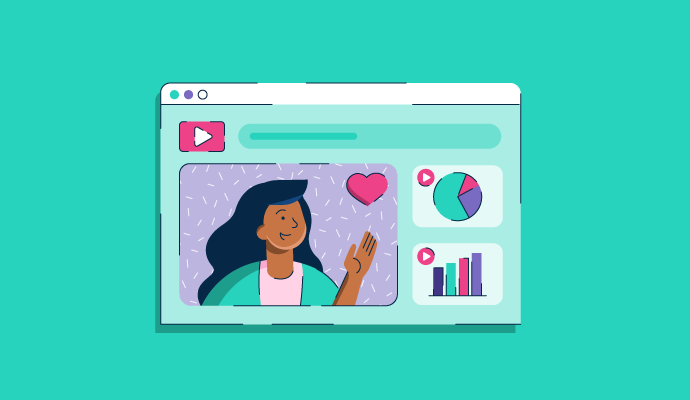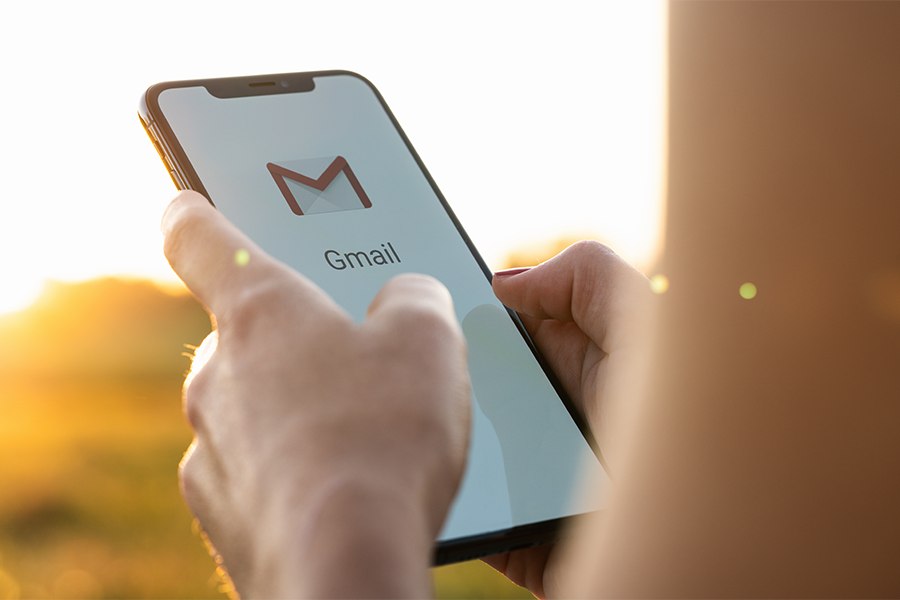
If you’re looking to set up Gmail for business email, the good news is that it’s simple. Start by creating a Google Workspace account, then connect or purchase a custom domain. Create your email address, input your payment details, and your professional Gmail account will be ready to use. You can also add or migrate accounts from other email providers to your Gmail account. Read through the entire Gmail business email setup process in more detail below.
1. Create a Google Workspace Account
The first step to set up business email on Gmail is to create a Google Workspace account. Google Workspace is the professional version of Gmail that lets you use a custom domain (i.e., @yourbusiness.com instead of @gmail.com). It also has useful productivity and collaboration tools for easy team-wide communication. It’s the Gmail you know, but far more powerful and efficient, which is also why it’s one of the best business email providers for small businesses.
Here’s a quick comparison of the features you get with the free personal Gmail vs the professional Gmail for businesses:
So, if you’re looking for how to set up a Gmail account for businesses, the first step is to create a Google Workspace account, as it has all the features you need to run your business that aren’t present in the free version.
Visit the Google Workspace website, then click on the “Get Started” button to start the setup process. You’ll need to answer a few questions about your business, such as its name, number of employees, and contact information.
Click the “Get Started” button on the Gmail website to start setting up your Gmail business account.
Then, answer a few questions about your business.
Fill out your contact information to create a business Gmail account—free for 14 days.
Curious to know more about how Gmail can work for your business? Check out these resources to help you out:
- Read our expert Gmail review for an in-depth look at Gmail business email’s features.
- Check out the 11 best Gmail extensions and add-ons for small businesses.
- Read our head-to-head comparison of Google Workspace vs Microsoft 365, its main competitor, to see which is the best fit for your business.
2. Connect Your Domain (or Buy a Domain Name)
After you’ve answered the onboarding questions, the next step to create a Gmail account for business use is to connect or purchase an email domain. On the next screen, Google will prompt you to connect a domain you already own or to purchase a new one.
Your domain is what comes after the “@” in your email address. Usually, it’s where you place your business name (for example, [email protected]). A custom domain makes your emails more credible and helps your branding. Find out more about what a domain name is and why it’s important.
Connect a domain you own or purchase a new one
If you already have a domain, click on “Yes, I have one I can use.” If you don’t have one yet, click on “No, I need one.” Find out more about each option below:
Verify your existing domain name.
If you have an existing domain, enter your domain name in the next screen and click “Next.” You’ll then need to verify and give Google access to your domain name. To do this, go to your domain name registrar’s admin console home page and enter the mail exchange (MX) records that Google Workspace provides into your DNS. Follow the prompts from the registrar’s admin console home page.
Think well about choosing a domain name for your business
If you don’t have a domain name, you have a number of options. You can purchase a domain from affordable domain registrars, explore ways to get a free domain, or get one directly from Google by searching for one in the search bar.
Pro tip: Part of how to create a business email on Gmail is choosing a good domain name. If you don’t have a domain name yet, take time to choose one that’s on-brand, unique, and memorable. Learn more about how to choose a domain name for your business.
3. Create Your Email Address
Input a new username or use an existing email address you already have on a custom domain.
Once you have your email domain, the next step is to piece it together with your email username to create your email address. Your username is what comes before the “@” sign in your address and is usually your first name, last name, or both (e.g., [email protected], [email protected], and jane.doe@yourbusinessname).
Whichever email format you choose, be sure to keep it consistent throughout your organization to maintain solid branding and make it easy to remember. For more guidance on choosing the best email address format, check out our list of the best professional email address ideas.
4. Input Payment Info & Complete Account Setup
Google provides a 14-day free trial, so you won’t be billed during this period, but you still need to add payment information to test the product. Your plan is set to Business Standard by default, but you can downgrade or upgrade to the next plan within your free trial. Click “Next” and complete the checkout process to start using your Gmail business email.
Google Workspace Pricing & Plan Features
After your free 14-day trial of Google’s Business Standard plan, you’ll need to choose your long-term plan for your Gmail account (or you can also stick with the Business Standard if it works for you). All plans have monthly or annual billing cycles, although the annual subscription comes at an overall lower cost. Have a look below at Google Workspace’s plans:
*Based on annual billing, or pay a higher cost month-to-month
Once you’ve chosen your plan, it’ll automatically apply to your account after your 14-day free trial.
5. Migrate Email or Add Accounts (Optional)
After you’ve selected your long-term plan, your business Gmail account is ready to send and receive emails. However, another optional step is to migrate data from previous email accounts into your Gmail account. Google has a data migration service for this, which lets you migrate emails from the following:
- Microsoft Outlook
- IONOS
- AOL
- Apple iCloud
- Bluehost
- Yahoo Mail
- GoDaddy
- Rackspace
- Other webmail providers that use Internet Message Access Protocol (IMAP) protocol
- A different Google Workspace account
- A free Gmail account
First, set up your source account to activate the data migration service. The instructions vary depending on the source account, but here are some general steps you can expect to take:
- Set up the data migration service.
- In your Google account, open the Admin Console menu and choose “Account.”
- Head to “Data Migration” and click “Set Data Migration Up,” and then select your Migration Source (aka where you’re migrating your emails from).
- Choose the start date and configure the Migration Options if you want to exclude some data.
- Click “Select Users.”
- Choose either “Add User” if you’re migrating to a single account or “Bulk upload with CSV” for multiple users.
- Fill up the fields and upload as needed.
- Click “Start.”
Note that data migration is only available for owners of a Google Workspace account. You won’t have access to it if you’re only a team member in an organization. To learn more about Google’s data migration services, visit its Google Support page.
Additionally, you can manage all of your email accounts in Gmail to save time. To add an account, go to your account or tap your profile picture on mobile, then choose “Add another account.” Choose the type of account to add and follow the prompts to finish the setup.
Next Steps After Setting Up Your Gmail Business Email
Learning how to make a business email with Gmail is just the beginning of all the possibilities you have with Gmail email for business. Since Google Workspace is made for teams, you can invite other members of your company to set up their Gmail accounts under your domain. Google Workspace also has dozens of other features you can explore to maximize your productivity.
Here are some other next steps to take after you’ve finalized your business Gmail account:
- Customize your email account: In Gmail, click on the Settings icon in the top right corner. From here, customize elements like your profile picture, email theme, and how you organize your inbox.
- Add your team: To add more users to your team, go to the Admin console and select “Home.” Under “Users,” select “Add a user,” and then fill out the fields to create a new business Gmail account.
- Create a custom email signature: A professional email signature can make your emails stand out from the sea of others and build your online brand presence. Find out the best email signature generators to help you out.
- Explore Gmail’s features: Your business Gmail account also has plenty of features to maximize your productivity. For example, the Tasks feature in your inbox lets you keep emails as tasks in a to-do list. You can also chat and video call with anyone with a Gmail account and even set up password-protected emails. Find out more Gmail tips and tricks to get the most out of your account.
- Set up shared inboxes (optional): You can also set up shared inboxes for your emails (for example, a shared [email protected] inbox for your sales team). Open your email settings, click on the Accounts tab, then click “Add another account” and add the email addresses of people who can access the inbox.
- Add apps to maximize productivity: Email apps can help you organize emails, track business website open rates, or increase sales. To build on what you get with Gmail, check out our list of the best email tools for small businesses. Google also has AppSheet, a no-code app builder that lets you build custom apps for your exact needs.
Google has dozens of useful email features to maximize your productivity. (Source: Google)
Pros & Cons of Using Gmail for Business Email
One of the best parts of learning how to set up Gmail for business emails is that the process is easy, even for beginners—you won’t find many other email providers with equally simple navigation. On the flip side, Gmail also doesn’t have as many advanced features, especially compared to Microsoft Outlook, nor the advanced security of IONOS.
Here are some of the biggest pros and cons of using Gmail for your business emails:
Based on popularity, the majority of US businesses still prefer Google Workspace over other email providers for business email, collaboration, and productivity. In 2024, it has a 44% global market share. It has also consistently held the top spot for years now, meaning most people still find its features useful and trustworthy.
All in all, Gmail and Google Workspace are designed for team collaboration and productivity, so if those two are your top priorities, you can’t go wrong with the service. It’s also excellent if you don’t consider yourself a “tech person” because of its beginner-friendly interface, and scaling up as your business grows is easy thanks to its flexible pricing.
Frequently Asked Questions (FAQs)
No—Gmail business email plans range from $6 to $12 monthly (on annual pricing). However, you also get up to 2,000 daily email sends, 5TB of cloud storage, and advanced security, compared to the free version, which only allows 500 sends and 15GB storage. You’ll also have a custom email domain instead of the standard “@gmail.com” and team collaboration on the Google Workspace productivity suite, including Google Docs, Sheets, and Slides.
Gmail for personal use only allows up to 500 daily email sends and 15GB Google Drive storage. It also doesn’t have team collaboration features or a custom domain, meaning your email address will have an “@gmail.com” domain. However, with Google Workspace (aka Gmail for business), you can use a custom domain, send up to 2,000 emails daily, and get up to 5TB of storage. It also supports easy team collaboration, all for $6 a month.
To create a new Gmail account for business use, first set up a Google Workspace account through the Google website. Then, after answering a few prompts about your business, set up or purchase your domain. Format your email address, and then input your payment information to complete your account setup. Once you’ve set up your account, your Gmail is ready for business use. You can also migrate or add email accounts from other email hosts.
Bottom Line
Gmail can give your team high cloud storage, collaboration and productivity tools, and a secure home for your emails. Learning how to set up Gmail for business is also easy. Visit the Google Workspace website, create your account, connect or purchase a domain, then set up your email address and add your payment details. Starting at $6 monthly, it’s also affordable for many businesses, all while being beginner-friendly. Visit its website today to get started.