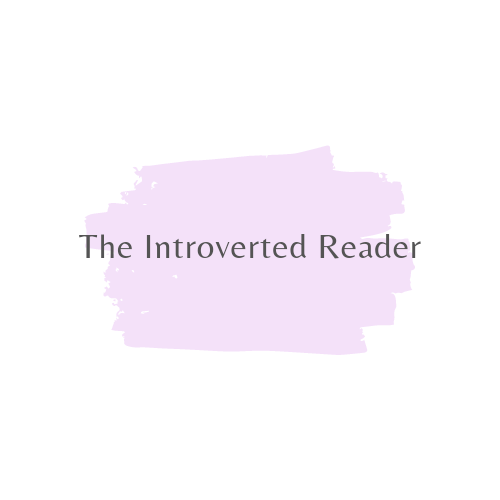If you’re aiming for a cleaner look for your Blogger site, removing the default navbar (navigation bar) can make a significant difference. The navbar, while useful, can sometimes clutter your page or distract from your blog’s design. This guide will walk you through the process of completely removing the navbar from your Blogger blog, whether you prefer using the Blogger interface or directly editing the HTML/CSS. Let’s get started!
Step 1: Backup Your Template
Before making any changes, it’s crucial to back up your current template. This way, you can restore your blog to its original state if anything goes wrong.
Sign in to your Blogger account.
Go to your dashboard and click on the “Theme” section.
Click on the “Backup/Restore” button at the top right.
Click “Download full theme” to save a copy of your current template to your computer.
Step 2: Access the HTML Editor
To remove the navbar, you’ll need to access and edit the HTML code of your blog.
In the Blogger dashboard, navigate to the “Theme” section.
Click on the “Edit HTML” button. This will open the HTML editor where you can modify your template’s code.
Step 3: Locate the Navbar Section
In the HTML editor, search for the section of code related to the navbar. Here’s how you can find it:
Search the Code: Use the search function (usually Ctrl + F or Command + F on your keyboard) to find the navbar section. Look for Identify the Navbar Block: The code might look like this: html Copy code —— Some More Code—
Step 4: Remove or Comment Out the Navbar Code
You have two options for removing the navbar: delete the code or comment it out.
To Delete:
Simply delete the entire block of code that includes the navbar section. Be cautious to ensure that you only delete the relevant section to avoid affecting other parts of your blog.
To Comment Out:
If you prefer not to delete the code entirely, you can comment it out. This allows you to easily restore it later if needed. Wrap the code with HTML comments like this:
html
Copy code
Step 5: Add Custom CSS (Optional)
If you prefer to hide the navbar using CSS instead of editing the HTML, you can do so with a simple CSS rule.
Go to the “Theme” section.
Click on “Customize” and then “Advanced.”
Scroll down and click on “Add CSS.”
Insert the following CSS code:
css
Copy code
#navbar {
display: none !important;
}
Click “Apply to Blog” to save your changes.
Step 6: Preview and Save Changes
Preview Your Blog: After making changes, preview your blog to ensure that the navbar has been removed as expected.
Save Your Changes: If you’re satisfied with the results, click “Save” in the HTML editor to apply your changes.
Step 7: Check Across Devices
Ensure your blog looks good and functions well on different devices:
Check Desktop: Look at your blog on a desktop computer.
Check Mobile: View your blog on a mobile device or use responsive design tools to ensure that it’s still accessible and user-friendly.
Additional Tips
Alternative Navigation: If you remove the navbar, consider adding alternative navigation options, such as a custom menu or sidebar widgets, to help users navigate your blog.
SEO Considerations: Removing the navbar might affect user experience and SEO. Ensure that your blog remains easy to navigate and that search engines can still index your content properly.
Regular Updates: Regularly check your template and customizations to ensure compatibility with Blogger updates.
Conclusion
Removing the navbar from your Blogger blog can enhance its visual appeal and align it better with your design preferences. By following the steps outlined in this guide, you can effectively remove the navbar and create a cleaner, more focused blog layout. Always remember to backup your template before making significant changes and test your blog thoroughly to ensure a seamless user experience.
Happy blogging!