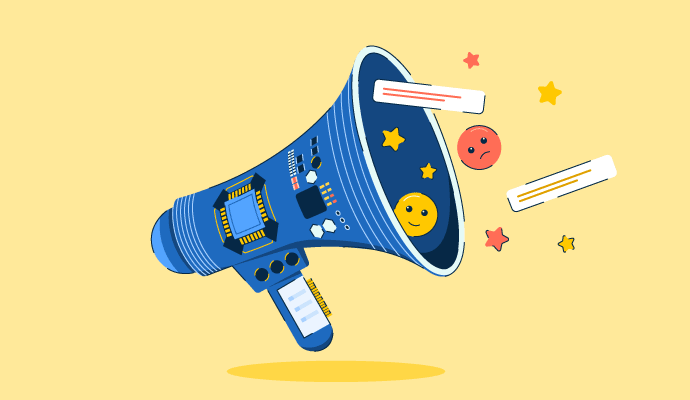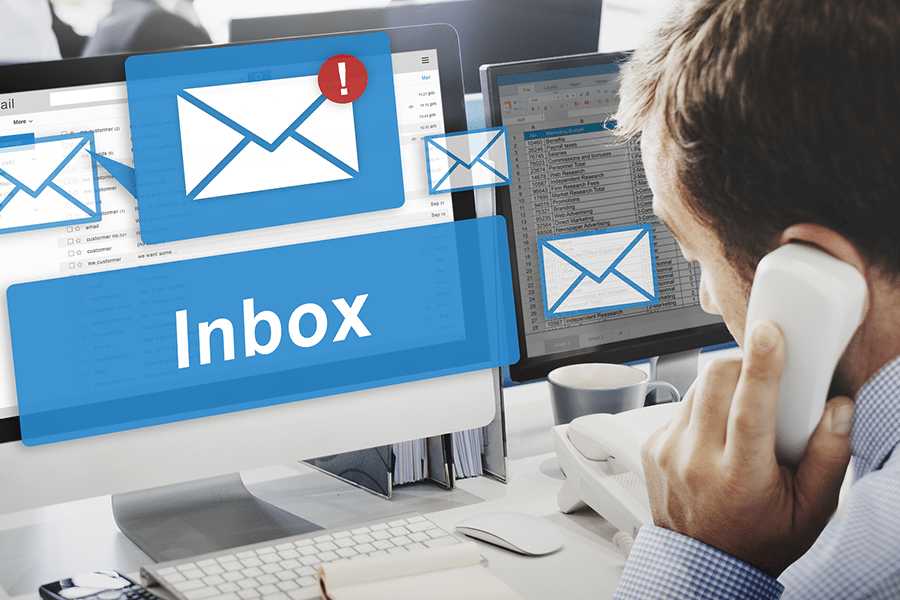
Remember when email was new and you had the most fun thinking up creative and unique email addresses for your personal email? Those were fun times. But if you’re in the business world, your emails need to be professional and polished (no one wants to open a sales pitch from [email protected]). But worry not, learning how to create a professional email address is easy—in fact, it’s possible in just four steps.
I’ve learned the value of a professional email address myself. In the early days of my career, I wasn’t getting much traction using my personal email address. But when I created a newer, more polished one, I was suddenly getting more leads and people took me seriously. The lesson here is, don’t discount the power of a professional email address. In the business world, emails are a subtle but mighty marketing weapon: they can grow your brand awareness and credibility.
All that starts with a good professional email address. Here, we’ll go through the four steps for how to make a professional email address for your business emails, from choosing the right email provider to setting up your brand-new email.
Step 1: Choose an Email Host
The first thing you need when creating a custom email address for your business is an email host. This is where all your emails will be hosted, and there are many to choose from depending on your business’s specific needs. For example, if you want built-in productivity tools with your email host, Google Workspace is the best. Meanwhile, if you value security before anything else, IONOS is regarded for its advanced security.
To help you determine the best host for your professional email address, we listed the best options below. They cover most of the tools and features that small businesses (and freelancers) need as well as the best value for the money:
Find out more about each of these email hosts in the drop-downs below:
Pros
- Full productivity suite with Gmail, Docs, Sheets, Slides, Meet, and more
- Beginner-friendly, reliable, and secure
- Thousands of business app integrations
Cons
- Website domain not included, unlike Bluehost and IONOS
- More expensive than Zoho Mail or IONOS
- Fewer advanced features than Microsoft 365
You are probably familiar with Gmail and may have even used it before. Google Workspace is the paid professional version that lets you create a professional email address with a custom domain and also includes Google’s full productivity suite, including Google Docs, Sheets, Slides, and Meet. It also has one of the most user-friendly interfaces, so it’s often the top choice for complete beginners.
Google Workspace hosts Gmail, as well as Google Docs, Sheets, Slides, and more.
Pros
- Secure, business-class email from $6 per user
- More advanced features in email and productivity software than its rivals
- 1TB storage in all plans
Cons
- More expensive than Zoho Mail or IONOS
- Upgrade required for downloading desktop apps
- Free domain not included
Microsoft Outlook is one of the oldest players in the game and is currently part of the Microsoft 365 suite. Like Google Workspace, it comes with not only all of Microsoft’s productivity features and tools, including Word, PowerPoint, and Excel, but also its appointment-booking, webinar hosting, and team management tools, which are more advanced than what most other email hosts offer. All its plans also come with 1TB of cloud storage.
Microsoft 365 includes Microsoft Outlook email and dozens other productivity tools.
Find out more about Microsoft Outlook’s features and if it’s the right choice for your business.
Pros
- Up to 5 free email addresses on a domain you own
- Paid plans range from $1 to $5
- Easy integration with all Zoho business software
Cons
- Free domain not included in plans
- Limited storage and attachment limits in free and base plans
- Advanced anti-phishing and anti-spam only in the highest plan
Businesses looking for ways to get free professional email addresses can try Zoho Mail. As long as you have your own domain, you can create up to five professional email addresses for free, and if you need more, you can upgrade to a paid plan starting from $1 to $5 per month. These come with higher storage, more productivity features including word documents and spreadsheets, and higher security.
Zoho Mail lets you create up to five professional email addresses for free.
Find out more in our guide on how to make a professional business email address on Zoho Mail.
Pros
- Free domain and SSL for email hosting
- Advanced email security and privacy
- Plans from $1 per month
Cons
- Only 2GB storage in the base plan
- Most advanced security available only in the highest plan
- No productivity tools
You can get an email account for your business with IONOS’s email hosting, website builder, and web hosting plans. Or you can get standalone email hosting starting at $1 per month, which also includes a free domain, making it one of the best cheap email hosting providers. IONOS also stands out for its advanced privacy and security measures, so it’s the best option if email security is your top priority.
IONOS offers advanced security and privacy for your emails.
Pros
- Plans from $14.99 per year with email addresses and productivity tools
- Spam filter and antivirus included
- Up to 25 email aliases in the first plan
Cons
- No month-to-month options
- Increase in price after the first year
- No productivity or collaboration tools
Bluehost is most known as a website host, but it also has plans for professional emails, especially if you want to create multiple email addresses that lead to one shared inbox (aka email aliases). It also has spam filters, antivirus, and anti-phishing to protect your emails and cloud storage, all starting at $14.99 a year (although there are no monthly contracts). Bluehost also has a user-friendly email interface suitable for beginners.
Bluehost lets you create multiple email aliases leading to a shared inbox.
Find out more about how to create a professional email name on Bluehost.
Still not sure which is the best choice for you? We have a full, in-depth guide to all these and more in our list of the best email hosting services.
Step 2: Get a Domain Name
Once you’ve chosen an email host, the next step for how to make a professional email address is getting a custom domain name. An email domain name is what comes after the @ symbol in your email address (e.g., “@fitsmallbusiness.com”). You can get a custom domain included in your email hosting plan or separately from third-party sources.
Unfortunately, just like website domains, email domains usually aren’t free (because they take up what I like to call “internet real estate”). Fortunately, there are many ways to get them, and they’re all affordable. Here are the best ways to get a domain name:
- Via a website host: If you host your website on a web host like DreamHost or Bluehost, their plans usually include a free email domain for one year.
- Via a website builder: Similarly, if you host your website on a website builder like Squarespace or Wix, most plans also include a free custom email domain for one year.
- Via an email host: As mentioned above, using an email host is one of the best ways to get a custom email domain for your business. It offers secure platforms for your emails, and most plans include a custom domain.
- Via a domain registrar: If you only need a domain and nothing else, domain registrars like Domain.com and GoDaddy are the most straightforward way to get a custom domain for your emails. You’ll only need to check the availability of your domain and then purchase it.
Whichever way you choose to get your custom domain, having one is an essential step in learning how to create a professional email address. Not only does it make your email address unique and professional, but it also brands your emails and makes them more credible. Find out how to choose a domain name for your business.
Step 3: Choose an Email Format
When you create a professional email address for your business, you’ll also need to consider its format. Will you use your first name, your full name, or just your title (i.e., [email protected])? These are all important considerations when creating your professional email address because they are the first thing your recipients will notice when they see your email, along with your display name.
An example of an email format.
Take a look below at some examples of common business email formats:
Meanwhile, you’ll also need to finalize your display name (although this is often much simpler). Here are some common display name formats:
When choosing an email format, consider your company’s size and the impression you want to make. Using only a first name is nearly impossible for large companies, as it’s common for two or more people to share a first name. On the other hand, longer and more complex email addresses are more difficult to remember.
It’s for this reason that most businesses use a first initial plus last name combination or vice versa, like [email protected] or [email protected]. Find out more professional email ideas to help you finalize your email format.
When you’ve finalized your email address and display name format, keep it consistent across all the members of your organization to maintain an organized, united front for your company. Branding statistics also show that branding consistency can increase revenue by up to 20%.
Email Address Format Examples for Shared Inboxes
Now that you know how to make a professional email address for each member of your team, you can also go further and create shared email inboxes for specific divisions of your organization. For example, you can create an email account for sales inquiries like “[email protected]” that will be forwarded to your sales team. This protects your team members’ privacy and is also generally more credible and easy to remember.
Some other shared inboxes you can create are for general inquiries, customer support, media requests, and more. Have a look at some of their common email formats below:
If your email host supports shared inboxes, it’ll automatically forward the emails these email addresses receive to the contacts assigned to them (for example, your sales team for the [email protected] email address).
Step 4: Set Up Your Professional Email Address
Once you’ve finalized your email formats, the final step in creating professional email addresses is to set them up on your email host. This varies with each platform, but it generally involves inputting your information, connecting or purchasing a domain, and setting up your email address. Below are in-depth setup instructions for the platforms mentioned above:
- How to set up a Gmail business email
- How to create free Zoho email accounts
- How to set up a Microsoft 365 business email
- How to create email addresses on IONOS
- How to get started with Bluehost webmail
Once you’ve finished setting up your professional email address, you might also consider learning how to create a professional email signature to boost your branding even further. An email signature can make your emails more memorable and credible, and help you stand out from the crowd.
You can create email signatures easily using an email signature generator like HubSpot and WiseStamp, which also have dozens of templates ready to be customized. Check out our list of email signature examples to help you get started.
Best Practices When Creating a Professional Email Address
Knowing how to create a professional email address is one thing; knowing how to create it well is another. Your email address is often the first point of contact that fellow professionals have with your business, and it counts a lot toward the impression your business will make. A clean and smart email address presents a credible, professional business—and vice versa.
Here are some best practices to help you know how to make good email addresses that give the right impression:
- Keep punctuation marks to a minimum: Sometimes it’s inevitable to use punctuation marks like periods or underscores in your email addresses, especially if you have a large team. But aim to use only one in each email, as using more punctuation marks will give a less-than-credible impression.
- Avoid numbers: Like punctuation marks, numbers make your email address look amateurish, so steer clear of them in your professional email address as much as possible. The key is to stick only to words to keep your email address clean and organized.
- Make sure your email and website domains match: Consistency is essential to branding, and part of that is ensuring that your email and website domains are identical (ideally, they should both be your business name). For example, if your business name is Central Perk, your website and email domain could be “@centralperk.com”.
- Create separate email addresses for your email marketing: Something I’ve learned from running multiple marketing campaigns is to create a separate email address for your email campaigns. This helps organize them from your regular email correspondence and makes them easier to track.
- Don’t forget your display name: Once you’ve finalized and set up your email address, don’t forget to include your display name, which is what recipients will see next to your email address in their inboxes. Your display name should also match the username on your email address.
Frequently Asked Questions (FAQs)
To create a professional email address, first choose an email host for your business emails, like Google Workspace or Microsoft 365. Then, get a domain name via your email host or other domain providers like website hosts, website builders, or domain registrars. Choose the format of your email address (i.e., [email protected]), and then finalize it by setting it up on your chosen email platform.
Yes. You can use Gmail professionally by upgrading to a paid Google Workspace plan. This lets you create a custom domain for your email address and create professional emails for other members of your organization. Google Workspace also comes with the Google productivity suite, including Google Docs, Sheets, Meet, and Drive, for easy collaboration with your team.
You can learn how to make a good professional email address by first getting a custom email domain name that matches your business. Use a good format for your email address (like first initial, last name), and ensure it’s consistent across your organization. Avoid including numbers in your email, and use as few punctuation marks as possible. And make sure to add a display name that matches your email username.
Bottom Line
Knowing how to make a professional email address can make your business emails more professional, credible, and memorable. The best part is that it’s easy. Simply choose an email host, get an email domain, format your email address, and then set it up on your platform, and your professional email address is ready to use. If you aren’t sure yet which email host is the best for you, read our guide to the best email hosting providers to help you get started.