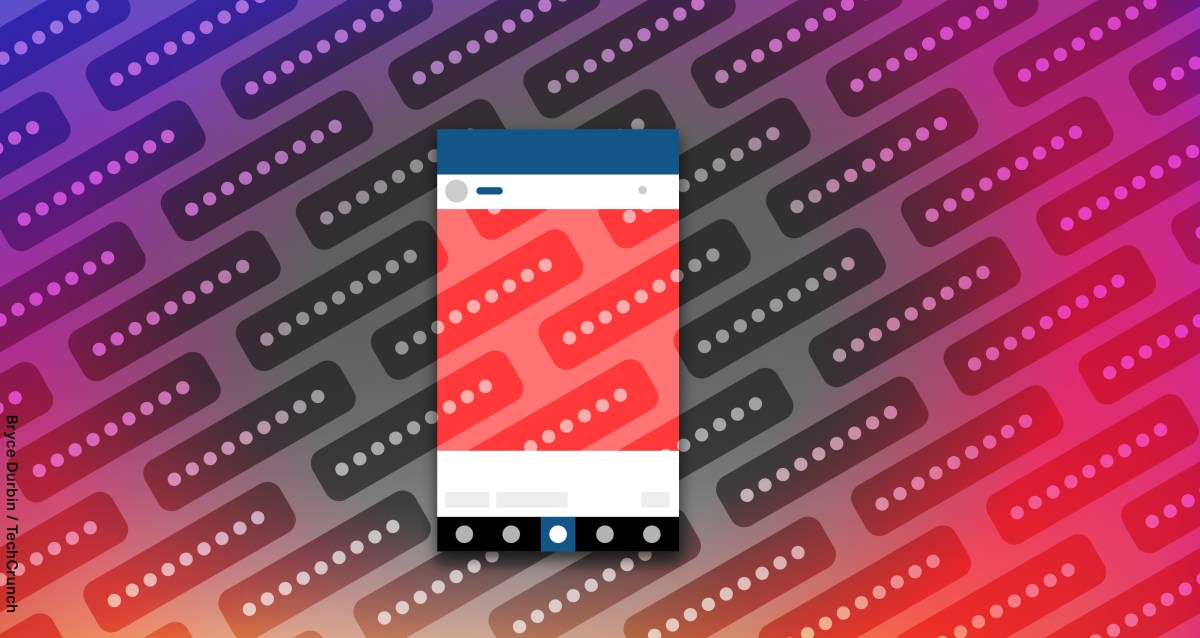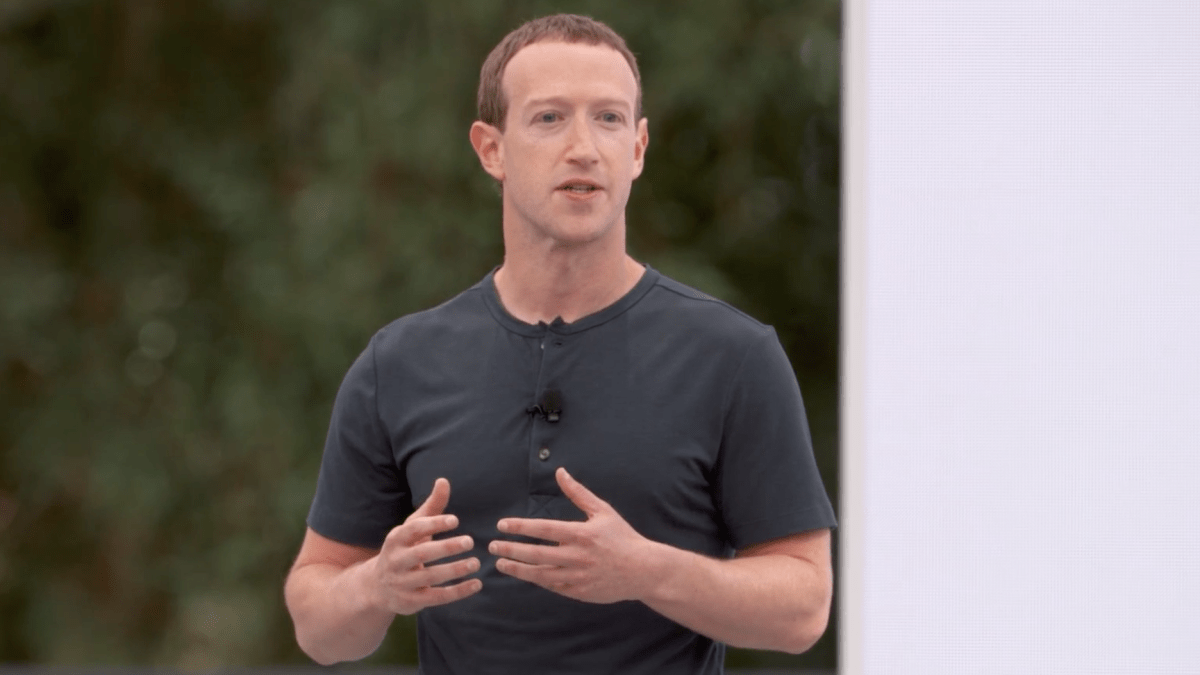We may earn a commission when you buy through links in our articles. Learn more.
If you have got your hands on a Meta Quest 3 headset and aren’t sure exactly where to start, I’m here to help you navigate the first few weeks, and even months, in virtual reality. There’s a lot you’ll need to know before you put your headset on for the first time, and even if you consider yourself an expert, it’s never too late to learn something new.
I’m here to take you through all the hints, tips, and tricks you might be missing out on that could improve your experience with one of the best VR headsets. Let me take you through everything you need to know about your new Meta Quest 3 including ways to improve your experience from day one and how to gradually adjust to this hobby.
Pay attention to your Facebook permissions
When setting up a new Meta Quest headset, you will be asked to create or log in with a Meta account, the same that is used for Facebook. Through this process, you want to make sure that you’re well aware of what data can be used and what permissions are in place.
One useful feature that can come from this is recommending friends based on whether or not they also use a Quest headset. For safety reasons, it’s worth only accepting friend requests from people you know.
Adjust your facial interface, strap, and lens spacing
It’s easy to throw on your Meta Quest 3 and settle for the out-of-the-box settings, but you could be missing out on a far more comfortable experience in the long term.
You should play around with the facial interface, moving it through its four preset distances. After this, adjust your lens spacing, making sure there is no blur present and your eyes aren’t straining to make out any images.
Finally, the Quest strap has been a point of contention across all previous models and the 3 is no different. The standard strap, in my opinion, isn’t comfortable for long play sessions. You can try and adjust it to find the right position, but ultimately I would recommend investing in either the official elite strap or a third-party alternative. These straps can completely transform your comfort when using the Quest 3.
Change your boundary settings
When you’re through the account setup phase and your Quest 3 is ready to rock, the first setting you should take an interest in is your boundary settings. You want to focus on either reducing or strengthening your boundary sensitivity based on the play space you have available.
This will determine when boundary warnings will appear, and how disruptive they are. Settings for the controller and headset are separate so you can tailor experience based on what you feel is most appropriate. I have these settings down to their lowest as my playspace is quite large and there’s little risk of me knocking into/over surrounding objects. If this isn’t the case for you, consider upping the sensitivity so that you get warnings sooner when you’re at risk of exceeding your playspace.
Don’t force long gaming sessions
Very few people will jump into VR gaming and be able to handle long sessions without a little bit of training. As soon as your body tells you it’s time to stop – with headaches, lightheadedness, nausea, or fatigue – then heed its warning and put the Quest 3 away.
Even experienced VR players sometimes struggle, but making sure you are hydrated and well-rested before starting a gaming session goes a long way to helping with the adjustment. Start with short sessions, maybe 15-20 minutes, and build up a tolerance over time, you won’t regret it.
Activate your free Meta Quest+ subscription
If you purchase the 128GB Quest 3, you will get one month free of Meta Quest+. For the 512GB model, you get six months free. You can activate this inside the Meta Quest store within the headset or via the app.
The subscription requires a payment method to be attached to your account and will need to be canceled so you don’t get unexpectedly charged. However, with two games being offered every month via the service, I highly recommend keeping it live if you can afford to do so as the games have been incredibly high quality so far.
You also get access to a library of VR games that is incredibly expansive with everything from shooters to cozy puzzle games. These games are rarely rotated and are accessible for as long as your MQ+ sub is live.
Download free apps & games
Around the time that the Meta Quest 3 was released, you could download the epic RPG Asgard’s Wrath 2 for free. This offer was extended multiple times but has now expired. Instead, I now recommend that you head into the Quest store and explore what free apps and games you can download to get through your first few weeks with the headset.
We have a guide to the best free Meta Quest 3 games if you want some guidance on which ones to try, but the library of free apps on the store is ever-expanding, so be sure to check out any apps that catch your eye.
Keep on top of updates
With the Meta Quest 3 being so new, updates will be quite important in shaping how new features work. For instance, a recent update hid the power-off button in favor of a sleep mode. This was shortly reversed after feedback, but knowing exactly what has changed with each update helps you know what new features are coming and what bugs have been fixed.
Now that you’re all set up to enjoy your time with an incredible bit of gaming gear, the only thing I have left to do is direct you toward our list of the best Meta Quest 3 games that you can play right now.