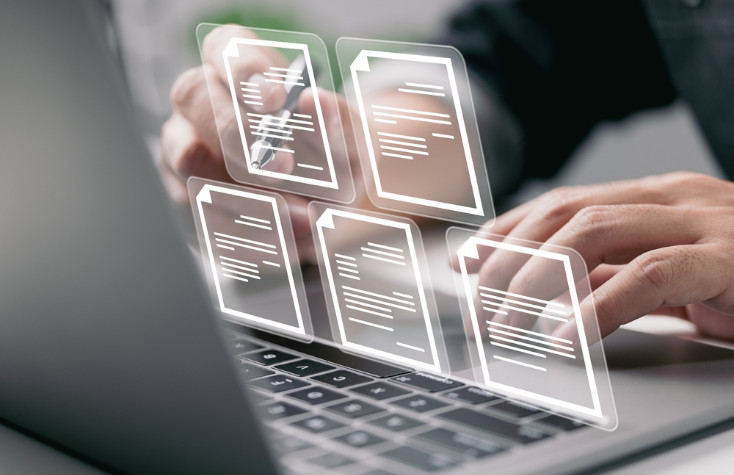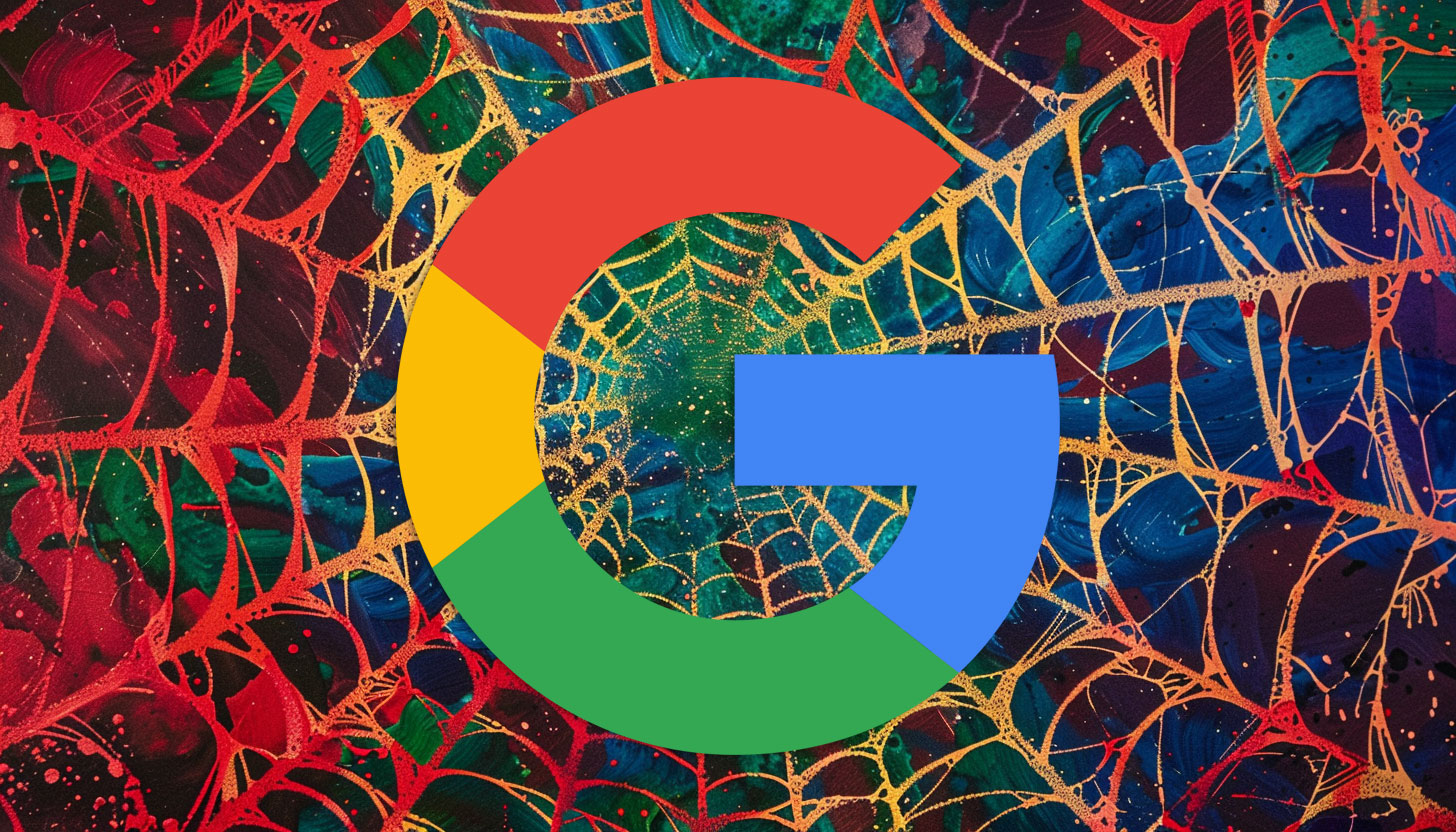Frustrated with Google's AI Overview in Search Results? Here’s How to Disable It With A Chrome Browser Hack
Google has recently updated its search result page and now the top result in (some location and categories) consists of a new kind of answer, called AI Overview. It was previously known as Google’s Search Generative Experience. It is powered by Gemini AI and summarizes the answer you are looking for. This AI model is made to compete against other AI models like ChatGPT and Perplexity. Even with quick answers through AI, many Google users are frustrated and even angry at the AI model as it is notorious for giving wrong answers and false/spam information most of the time. For instance, some user wrote a query on Google about what to do if you are bitten by a rattlesnake. Google AI told exactly what you shouldn’t do when you are bitten by a rattlesnake.
Many users are asking for ways to remove Google AI from their search results. Yes, it is possible to remove Google AI from your search results. If you go to Google and search something, you will see that Google has added a new “Web” tab among other tabs like News, Images and Videos. When you click on it, it will show you all the web results and no AI results. However, it is kind of hard to separately go to the web tab when you are in a hurry to search something on Google. You cannot set the “web” page by default on Google yet but there is another way too. It is a little tricky but it works.
— Lauren McKenzie (@TheMcKenziest) May 20, 2024
The method to only have web results is by changing the URL to udm=14. Simply set your browser’s default search engine (by following the instructions below) or bookmark this URL: “https://www.google.com/search?q=%s&udm=14” for AI-free Google search. You can change this by going to the settings on Google Chrome.
Open Google Chrome and click on three dots at the top right corner of the screen to go to the settings.
You will see a “Search Engine” section. Under the Search Engine section, click on “Manage Search Engines and Site Search”.
After you scroll down a little, you will see an “Add” button next to Site Search that you will have to click on.
A dialogue box will appear. You will have to fill the dialogue box like this: Write the Search Engine Name (e.g. Google Custom Search) and for the Shortcut, enter a keyword (e.g. Web). In the URL section, change the URL to:
{google:baseURL}search?udm=14&q=%s