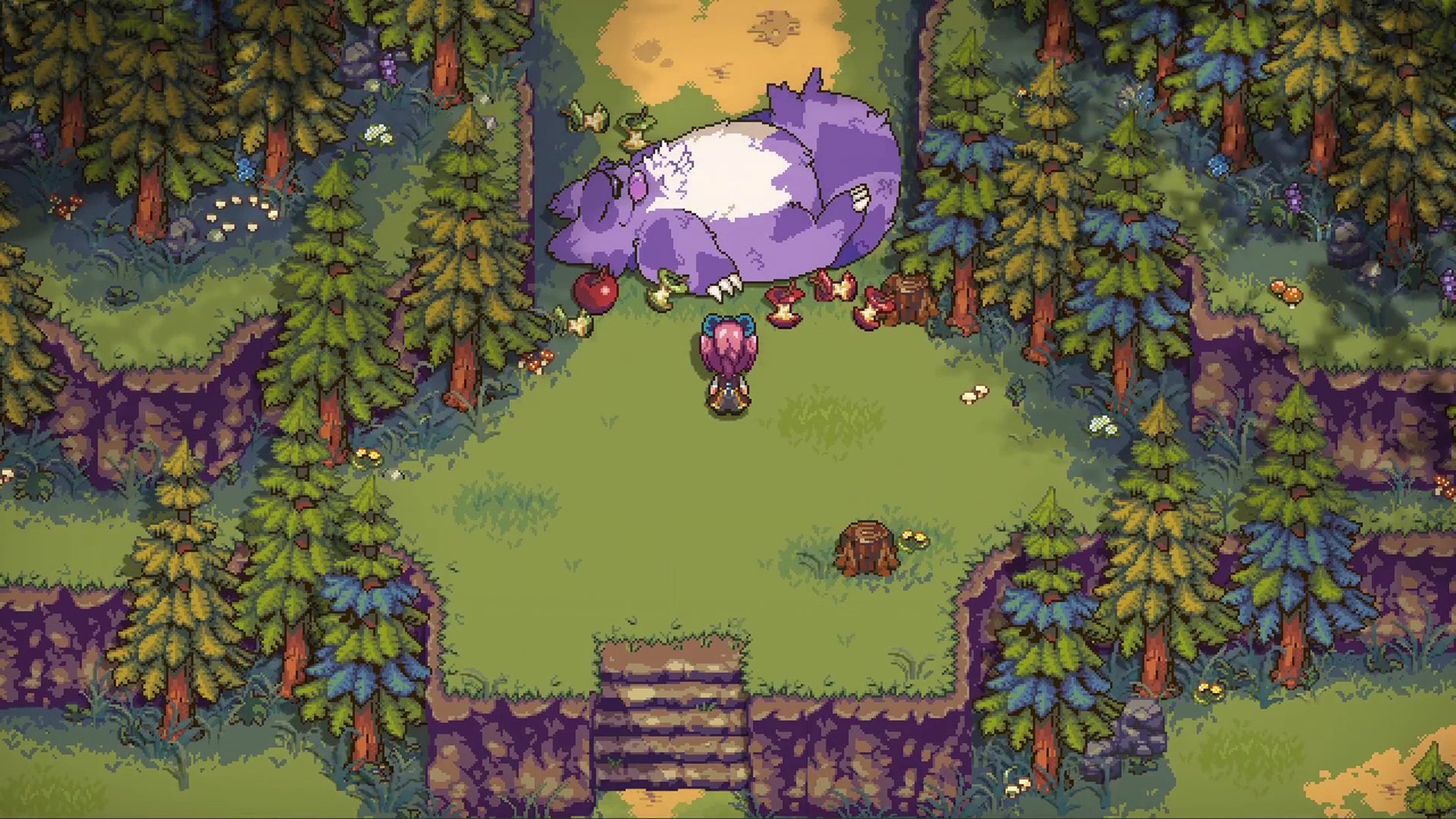Most of us spend a lot of time inside a web browser. If you’re a Chrome, Firefox, or Edge user, then you’ll know these browsers come with a huge number of third-party extensions to augment the features already built into the software.
But what if you need some kind of specific extra functionality, some tool or feature that’s not covered by existing add-ons? Then it might be time to consider writing your own browser extension. That might sound daunting, but It’s not that difficult to do once you learn how. And once you’ve created a custom extension, you can either keep it for your own private use or make it public so anyone can use it.
Some coding knowledge is required, so you’ll need to learn the basics of how web pages and scripts are written if you don’t already know them. If you’re a beginner, you can start small and work your way up. There are also a lot of helpful resources out there on the web if you need them, everything from code libraries to online courses.
Get Started
You’re going to need an idea for an extension you can write.
Photograph: David Nield
There are certain components that make up a browser extension. First is the manifest, which takes the filename manifest.json and contains various bits of metadata identifying the extension and what it does. You put the name of the extension in the manifest, describe what it does, and specify a default action that the extension carries out.
Check out the manifest file format documentation provided by Google for Chrome. You can see some examples there, including a minimal manifest only containing the basics. The manifest points to all of the other required files for the extension, which should be kept in the same folder as you develop it.
Some of the files the manifest points to are the icon files, which visually represent your extension in the browser. Users will look for your icon to see that your extension is running, and they’ll click on the icon to access the extension’s settings or to disable it. You should create a 128 x 128-pixel icon as a minimum, and icons at other sizes (as listed here) are recommended, so the extension looks the same everywhere it appears in the browser, from the settings screen to the tab bar. If you don’t provide an icon, a generic one showing the first letter of the extension name will be used instead.
You then have your scripts, which do the actual work of the extension and can come in a variety of forms: HTML (Hypertext Markup Language) for basic web design, CSS (Cascading Style Sheets) for more advanced styling and manipulation of objects on the web, and JavaScript to do the bulk of the programming tasks (assuming your extension does something more than simply loading a page on screen).
These are the same technologies that power web pages and web apps you load every day inside the browser, and you’re going to need at least a basic understanding of HTML, CSS, and JavaScript to get going. If you’ve never played around with any of these languages before, don’t be put off: Even if you’re starting from scratch, you can be building simple code in less than an hour.
You’re also going to need an idea for what your extension should do: Maybe think about missing functionality you wish you had in your browser, or something that makes a particular website easier for you to use. If you need some inspiration, have a look at the third-party browser extension libraries for Chrome and Firefox to see what others are making.
The Coding Process
Codecademy is one resource you can use to up your coding game.
Photograph: David Nield
We don’t have the space here for a full beginner’s guide to programming, but there’s virtually no end to the educational resources available on the web, and learning the basics doesn’t take as long as you might think. Along with tutorials, you’ll also find a whole host of example extensions and code snippets you can copy, paste, and then adapt for your own purposes.
Google has helpfully provided a full tutorial for coding a basic Chrome extension, which covers everything from creating the manifest to checking through error logs and making sure the completed add-on is visible in the browser. It’s a good introduction to how to structure the various components that make up your extension.
There’s another good tutorial over at FreeCodeCamp. It’s a little older, but it’s still useful, starting right at the beginning before introducing ideas such as how to select parts of a web page and how extensions can be used to manipulate objects on a page. You’ll find plenty more tutorials like this as well.
As far as general coding resources go, places like Codecademy and Upskill can take you from a beginner to someone who can program an extension pretty rapidly. There are lots of really useful tutorials on YouTube too—like this video that’ll teach you the basics of JavaScript in an hour—and you can even get generative AI tools to give you instructions and help as well (just watch out for those hallucinations).
To begin building your extension, it’s best to target the browser you work in most often. After you build your extension for your preferred browser, you have the option of making it available for other browsers as well. This is easier than it used to be, thanks to the adoption of more cross-platform standards, but it still requires some work: Mozilla has a useful guide to cross-browser extensions you can consult.
In terms of software, you can start coding in a simple plain text editor like Notepad on Windows or TextEdit on macOS. As you start to get more confident, you can step up to more advanced code editors that help with inputting and formatting code, as well as full integrated development environments (IDEs) that include extra tools for testing and debugging your work.
Using Your Extension
Switch to developer mode in Chrome to load your own extensions.
Photograph: David Nield
Your extension doesn’t have to be anywhere near finished before you can start testing it out locally on your own computer. If you load up the Extensions page in Chrome, for example, you’ll see a Developer mode toggle switch in the top right corner. Turn this on and you can load any add-ons you’ve been working on.
The three options given to you are Load unpacked (for loading an extension that’s still stored as several separate files), Pack extension (for packing those files into a finished .crx file that can be distributed), and Update (for updating the files used by an extension you’ve already added). You’ll use all three as you go through the development process.
When your finished add-on is neatly packaged in a file with .crx at the end of its name, you can add it to Chrome just by double-clicking on it. It also means you can submit it to the Chrome Web Store. This requires registering a Google developer account, which requires a one-off fee of $5 and lets you submit up to 20 different extensions.
The submission process requires filling out information about what the extension does and how it handles user privacy. After you submit your extension, Google will review it to make sure it’s safe and does what it says it does. This process can take several weeks, and Google has published more information about it here.
If you do decide to publish an extension, whether for the greater good of humanity or to make a few extra bucks (you can charge for your add-on if you want to), be aware that distributing it does take a significant amount of work. As well as providing a listing for the extension, you need to be ready to respond to feedback and to handle bug reports.
Despite the occasional inconveniences though, it’s definitely something worth considering. As well as getting a grasp of modern-day web technologies and languages, you could also end up with thousands or even tens of thousands of people using the extension you’ve made.